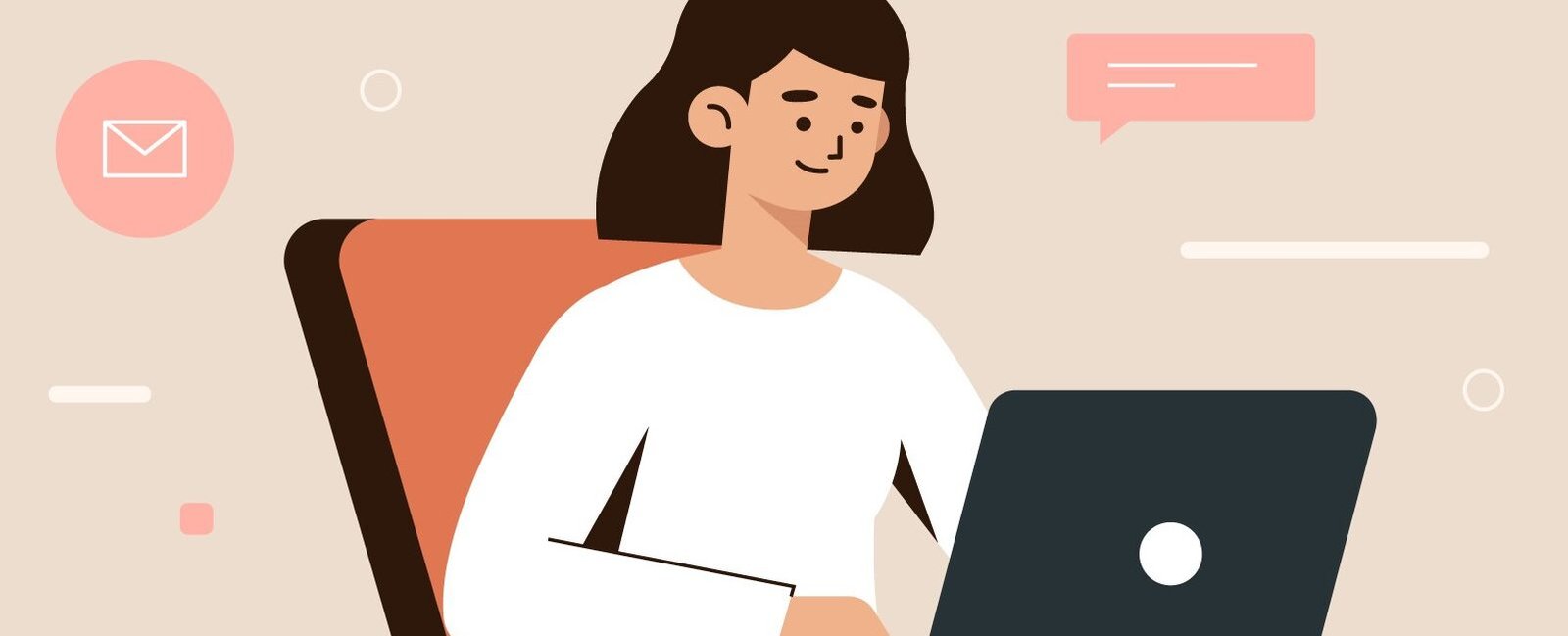
Every great website starts with a balance between design and performance — and images play a crucial part in that balance. If you’re learning how to add insert in HTML, you’re not just adding visuals to a page — you’re improving user engagement, brand perception, and even your Google rankings.
In this guide, you’ll learn how to properly add, optimize, and link images in HTML while keeping your website fast, accessible, and SEO-friendly.
Why Images Are So Important for Your Website
Visuals instantly capture attention. Whether it’s a product image, a banner, or an infographic, images help users understand your message faster than text alone. Studies show that people retain 80% of what they see compared to only 20% of what they read.
That’s why learning how to insert an image in HTML is one of the first skills every web designer or developer must master. But there’s more to it than just dropping in a picture — the way you write your HTML code and optimize your image files directly affects your website’s loading speed, SEO performance, and overall user experience.
The Basic HTML Code for Adding an Image
To display an image in HTML, we use the <img> tag. It’s one of the simplest yet most powerful elements in web development.
Here’s the basic syntax:
Let’s break down what each part means:
-
src– The source of your image. This tells the browser where the image is located (either locally or online). -
alt– The alternative text that describes the image. This is essential for accessibility and search engine optimization.
Example:
This single line of code inserts an image into your webpage, but adding it the right way ensures that your visuals are both SEO-friendly and fast-loading.
Creating an HTML Image Link
Sometimes you may want to make an image clickable — for example, linking your logo back to the homepage. You can do this by combining the <a> tag (for links) with the <img> tag.
This technique, known as an HTML image link, is commonly used for navigation, banner ads, and interactive sections of your website.
Image Optimization: The Secret to Better Performance and Rankings
Adding an image is easy — but optimizing it properly is what separates a beginner from a professional. Search engines like Google prioritize fast, mobile-friendly sites, and images are often the largest files on a webpage. Poorly optimized visuals can slow down your site, increase bounce rates, and hurt your SEO.
Here’s how to optimize effectively:
-
Use the Right File Format
-
JPEG for photographs.
-
PNG for transparent graphics.
-
WebP for modern browsers (smaller size, great quality).
-
-
Resize Before Uploading
Don’t upload a 2000px image if it only needs to display at 600px wide. Use tools like Photoshop, TinyPNG, or Squoosh to resize and compress. -
Rename Your Files
Instead ofIMG1234.jpg, use descriptive names likeinsert-image-html-guide.jpg. Search engines use filenames to understand image content. -
Add Descriptive Alt Text
Thealtattribute helps visually impaired users and search engines. Make it descriptive and relevant (e.g.,alt="How to insert an image in HTML tutorial example"). -
Enable Lazy Loading
Add the attributeloading="lazy"to load images only when users scroll near them: -
Use Responsive Images
Ensure images scale correctly on different devices using CSS or thesrcsetattribute.
Common Mistakes When Adding Images in HTML
Even though the <img> tag is simple, many beginners make small mistakes that can lead to big issues. Avoid these common pitfalls:
-
Using the wrong file path (causes broken images).
-
Forgetting to add the
alttext. -
Uploading oversized, uncompressed files.
-
Not testing image appearance on mobile devices.
-
Linking to external images that may later be removed.
Taking time to properly structure and optimize your images saves you from technical headaches later and keeps your website professional.
SEO Benefits of Proper Image Implementation
When you correctly insert an image in HTML and optimize it, you improve several SEO factors simultaneously:
-
Better crawlability: Search engines understand your content through
alttext and filenames. -
Faster load times: Compressed images reduce page weight, improving Core Web Vitals.
-
More visibility: Optimized visuals can appear in Google Images, driving extra traffic.
-
Improved accessibility: Alt text and proper tagging make your site usable for everyone.
Good image SEO helps search engines “see” your visuals and reward your site for providing a better user experience.
Final Thoughts
Mastering how to insert an image in HTML is more than just a design skill — it’s a foundation for building modern, high-performing websites. The <img> tag may be small, but its impact on SEO, accessibility, and performance is huge.
Whether you’re adding a logo, creating an HTML image link, or optimizing visuals for speed, remember: every image you upload affects your site’s quality and visibility.
So, next time you add an image, take a few extra minutes to size it properly, name it smartly, and add the right attributes. Those simple steps will make your site look great, load faster, and rank higher.
👉 Read the full guide and code examples here: How to Insert an Image in HTML


